一、Jenkins介绍
Jenkins是一个开源软件项目,起源于Hudson(Hudson是商用的),是基于Java开发的一种持续集成工具,用于监控持续重复的工作,旨在提供一个开放易用的软件平台,使软件项目可以进行持续集成。
二、Docker安装
Docker支持以下的64位CentOS版本:
文章源自小柒网-https://www.yangxingzhen.cn/9511.html
- CentOS 7
- CentOS 8
- 更高版本...
1)使用官方安装脚本自动安装
文章源自小柒网-https://www.yangxingzhen.cn/9511.html
安装命令如下:
文章源自小柒网-https://www.yangxingzhen.cn/9511.html
[root@localhost ~]# curl -fsSL https://get.docker.com | bash -s docker --mirror Aliyun
文章源自小柒网-https://www.yangxingzhen.cn/9511.html
也可以使用国内daocloud一键安装命令:
文章源自小柒网-https://www.yangxingzhen.cn/9511.html
[root@localhost ~]# curl -sSL https://get.daocloud.io/docker | sh
文章源自小柒网-https://www.yangxingzhen.cn/9511.html
2)使用阿里云源安装
文章源自小柒网-https://www.yangxingzhen.cn/9511.html
[root@localhost ~]# yum -y install yum-utils device-mapper-persistent-data lvm2
文章源自小柒网-https://www.yangxingzhen.cn/9511.html
[root@localhost ~]# yum-config-manager --add-repo https://mirrors.aliyun.com/docker-ce/linux/centos/docker-ce.repo
文章源自小柒网-https://www.yangxingzhen.cn/9511.html
[root@localhost ~]# yum -y install docker-ce docker-ce-cli containerd.io
文章源自小柒网-https://www.yangxingzhen.cn/9511.html
3)配置镜像加速器
[root@localhost ~]# mkdir -p /etc/docker
[root@localhost ~]# vim /etc/docker/daemon.json
# 添加以下内容
{
"registry-mirrors": [
"https://hub-mirror.c.163.com",
"https://reg-mirror.qiniu.com",
"https://cr.console.aliyun.com",
"https://docker.mirrors.ustc.edu.cn"
]
}
4)启动Docker
[root@localhost ~]# systemctl enable docker
[root@localhost ~]# systemctl start docker
三、Jenkins安装
1)拉取Jenkins镜像
# 查询Jenkins镜像
[root@localhost ~]# docker search jenkins
[root@localhost ~]# docker pull jenkins/jenkins:lts
lts: Pulling from jenkins/jenkins
34df401c391c: Pull complete
0a9fd8e53c6a: Pull complete
391e27ed62a1: Pull complete
68537fbf33f7: Pull complete
df6bb788e02d: Pull complete
c9125b38315d: Pull complete
f1260ad0128a: Pull complete
d3bdc68f4f05: Pull complete
a92b2c570148: Pull complete
3796b61e99d2: Pull complete
a554f110ec9b: Pull complete
f0fa1508981d: Pull complete
d23784115f48: Pull complete
Digest: sha256:1638b593a6a86649c1c9f18d62dc8f233122bb1f7518ec525b34029804b404dc
Status: Downloaded newer image for jenkins/jenkins:lts
docker.io/jenkins/jenkins:lts
2)创建Jenkins数据持久化目录
[root@localhost ~]# mkdir -p /data/jenkins
3)启动Jenkins
[root@localhost ~]# docker run -d -u root -p 8080:8080 -p 50000:50000 --name jenkins -v /data/jenkins:/var/jenkins_home jenkins/jenkins:lts
45681097511e311f212dfbb09084c1638b6d09a65ec2a1ff956a17661c6928ac
参数解释:
参数-d:表示后台运行,容器不会因为退出而停止。
参数-u:表示以什么用户启动容器,这里是以root用户启动容器,这样后期操作容器不会出现权限不足的问题。
参数-p:表示端口映射,冒号左边是宿主机端口,右边是容器端口。端口映射后访问宿主机这个端口就相当于访问容器的这个端口。
参数-v:表示文件/目录共享,专业来说叫数据卷。冒号左边是宿主机的目录,右边是容器目录,通过这种共享在容器启动后容器内的目录下的内容都会共享到宿主机的目录下,这样我们想要查询信息就会比较方便,就不需要再进入容器了。
参数--name:表示为容器起个名字,在容器比较多时使用名称可以很快的区分各个容器,注意这个参数是两个间隔符,不是一个。
4)查看Jenkins运行情况
[root@localhost ~]# docker ps -a
CONTAINER ID IMAGE COMMAND CREATED STATUS PORTS NAMES
295e84e47b88 jenkins/jenkins:lts "/usr/bin/tini -- /u…" 18 seconds ago Up 17 seconds 0.0.0.0:8080->8080/tcp, :::8080->8080/tcp, 0.0.0.0:50000->50000/tcp, :::50000->50000/tcp jenkins
四、Jenkins使用
1)访问Jenkins
# 浏览器输入http://192.168.36.198:8080,如下图所示
2)密码查看方式
[root@localhost ~]# cat /data/jenkins/secrets/initialAdminPassword
0803aa850a39414f9171807f8d52c419
3)选择推荐插件
4)使用默认admin用户
5)配置Jenkins URL
6)修改admin密码
若文章图片、下载链接等信息出错,请在评论区留言反馈,博主将第一时间更新!如本文“对您有用”,欢迎随意打赏,谢谢!




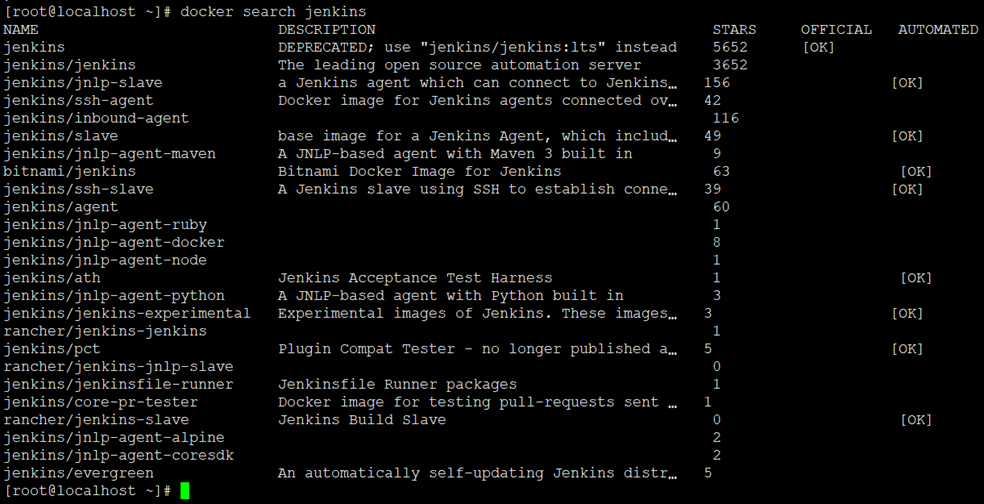
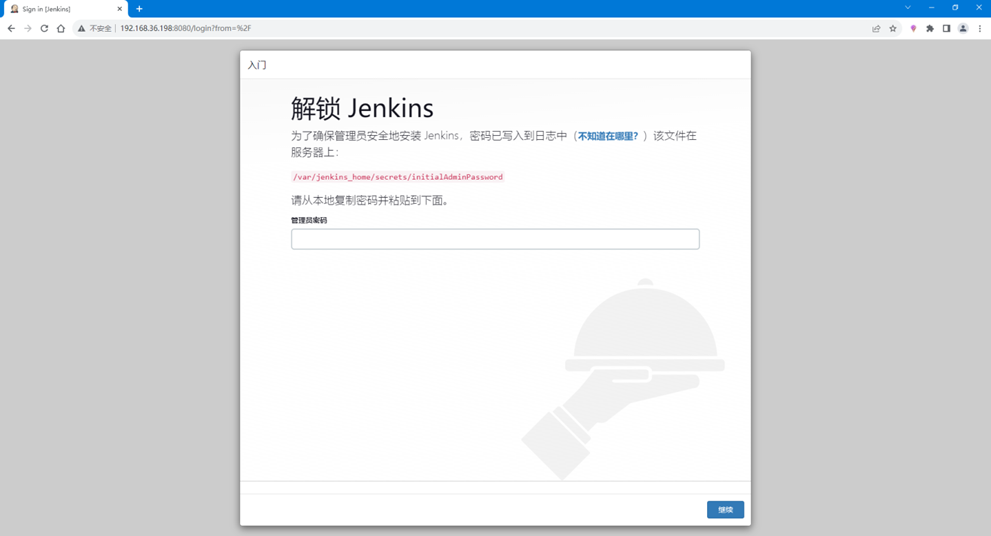
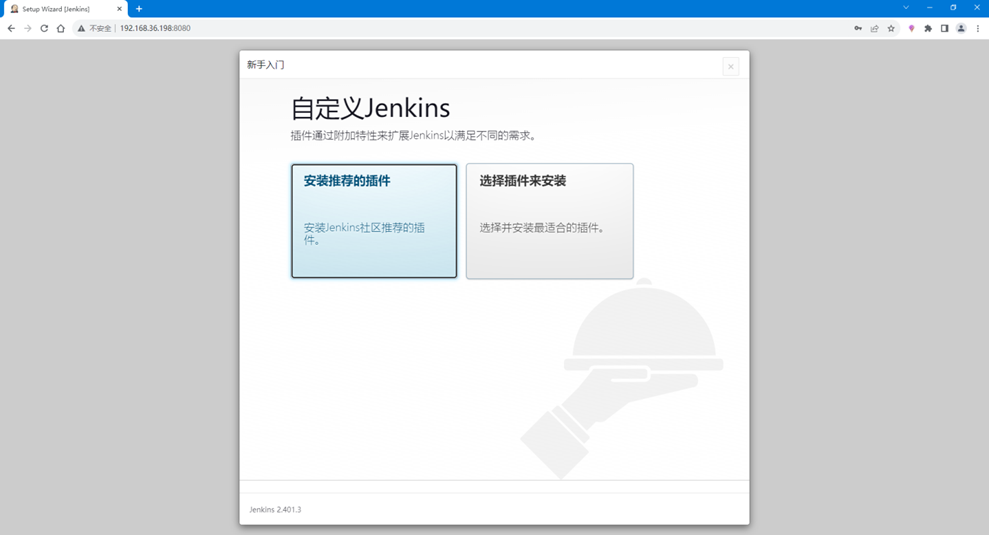
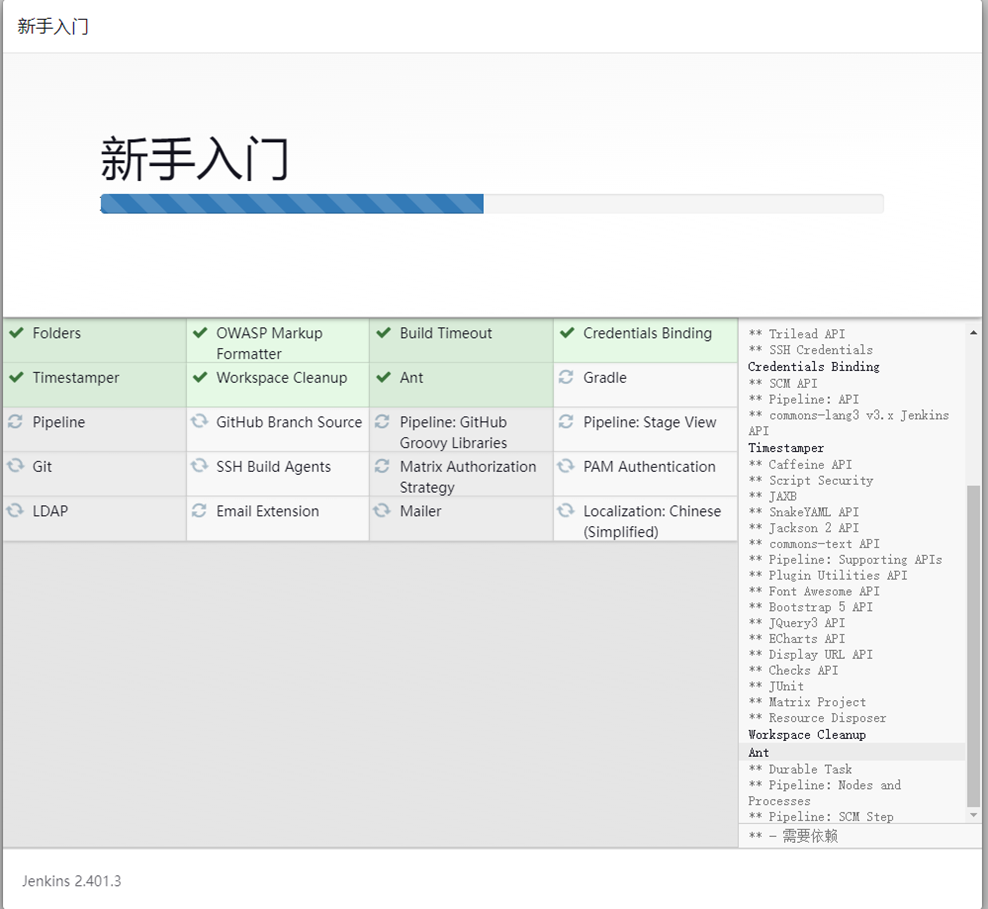
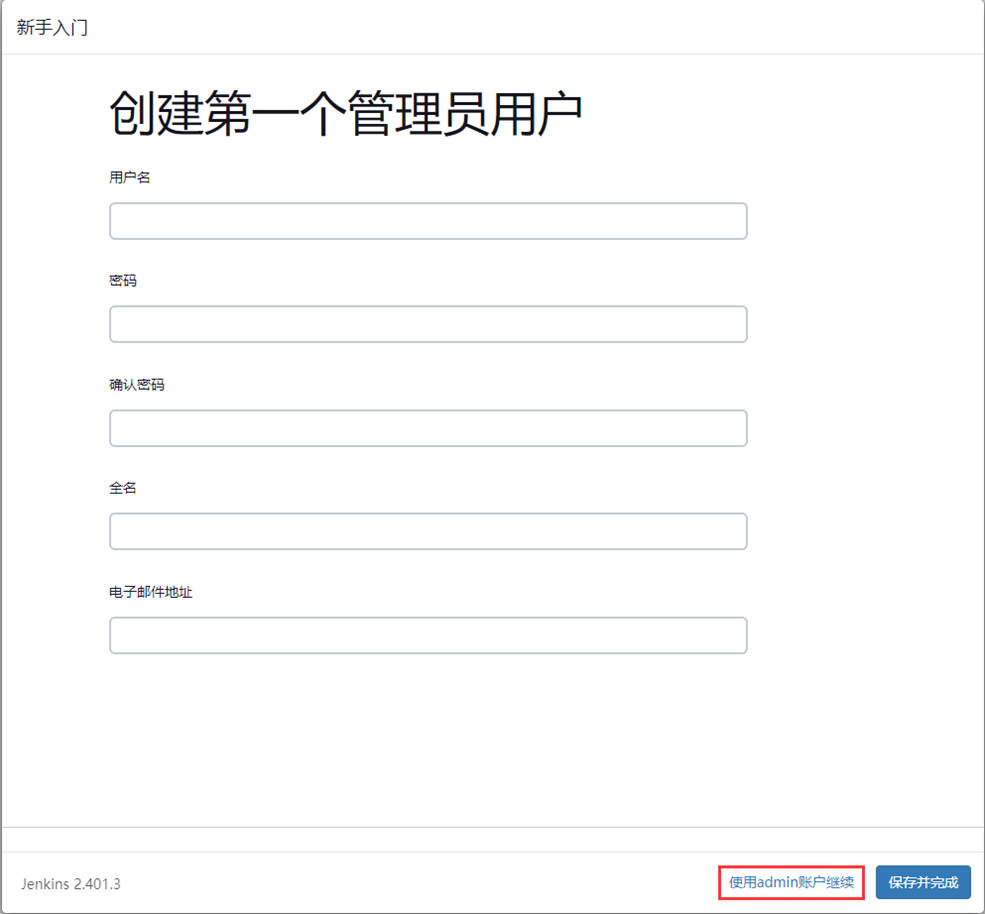
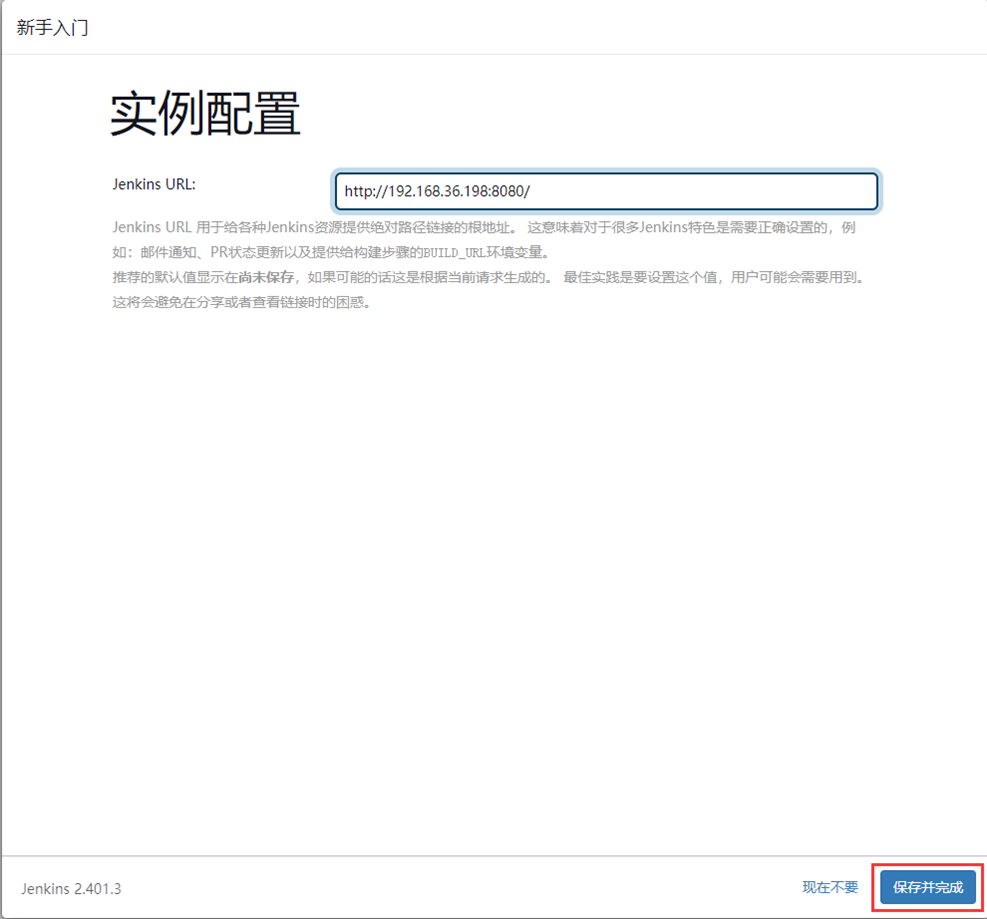
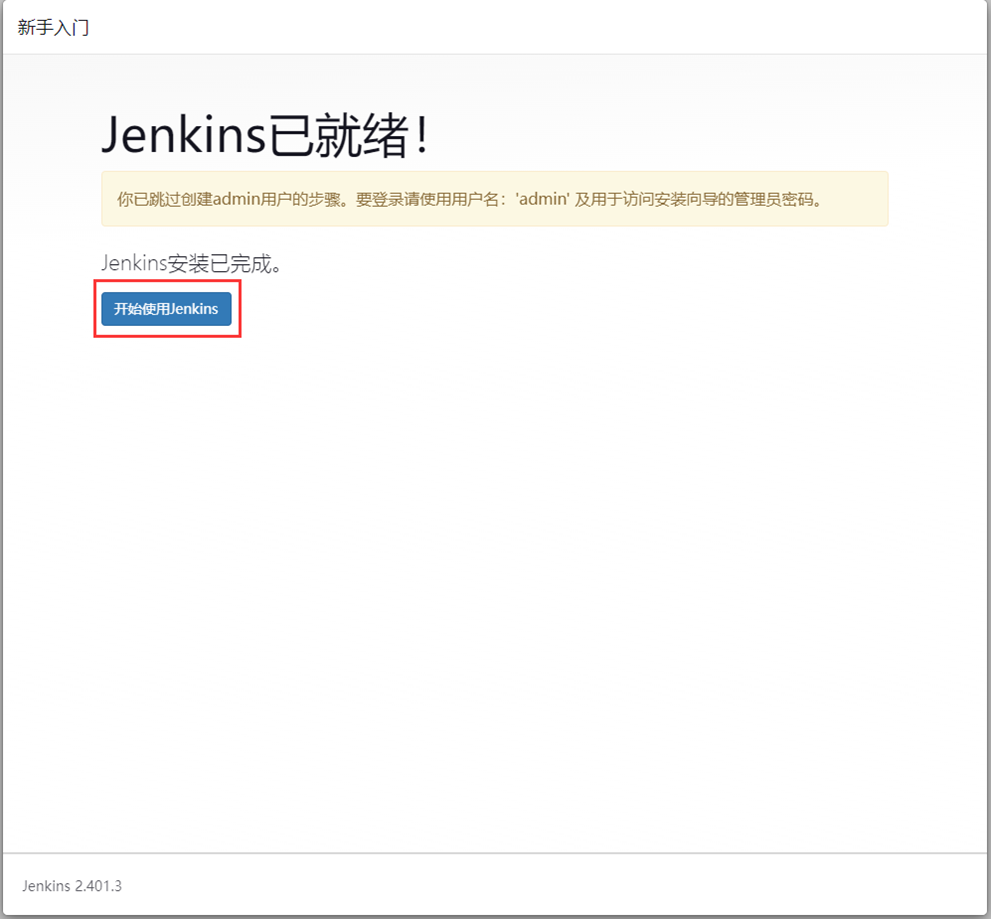
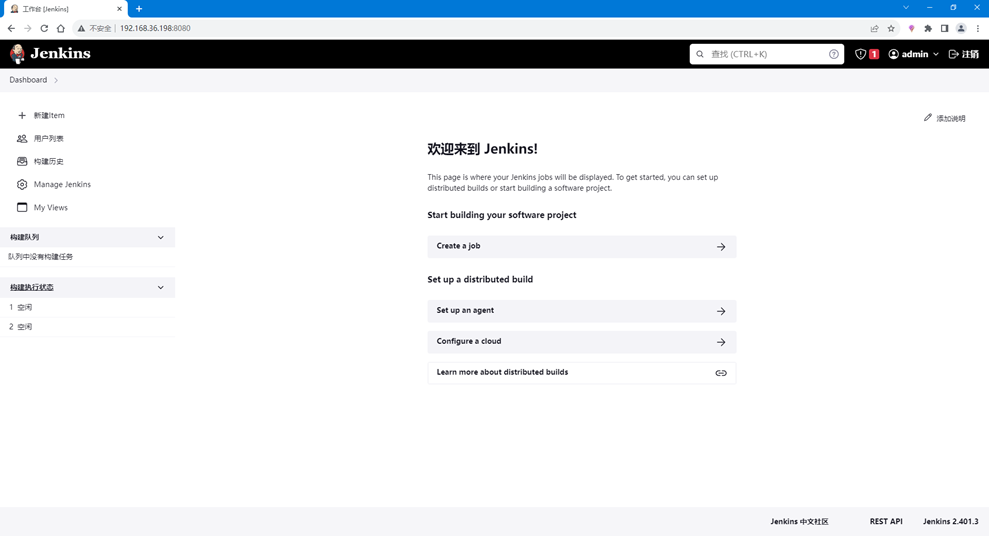
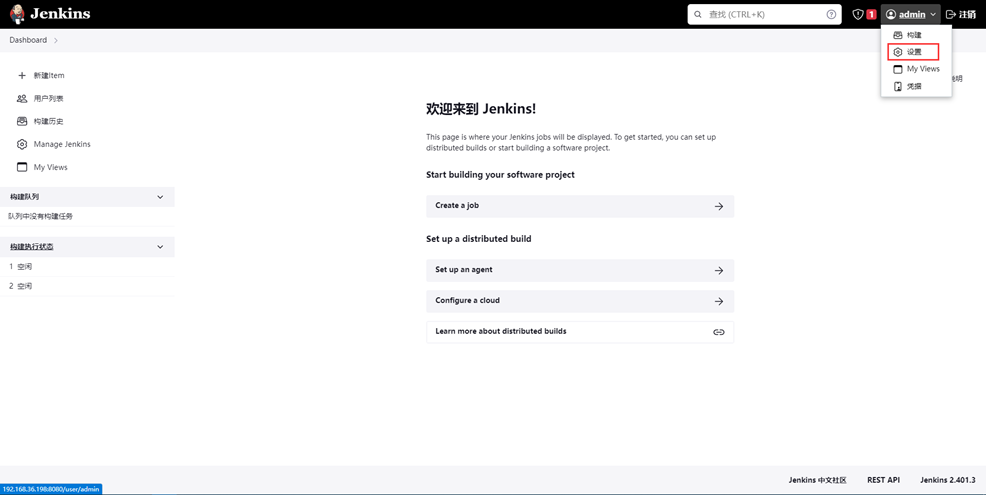
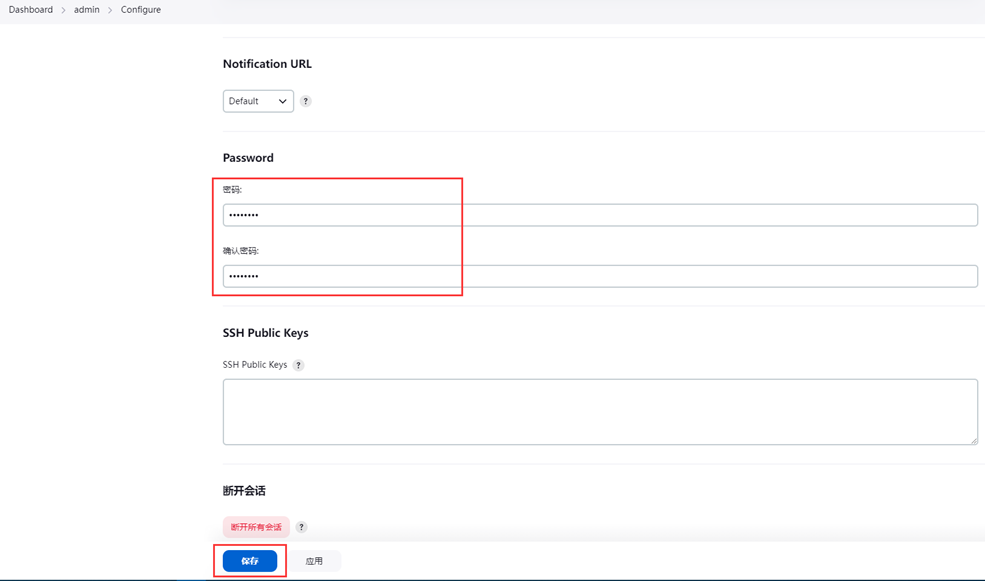
评论